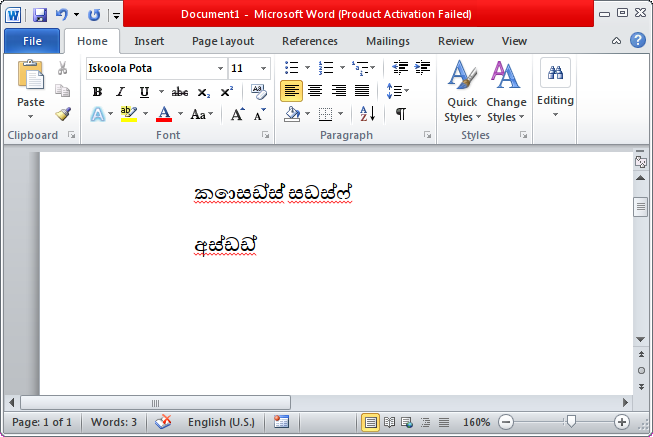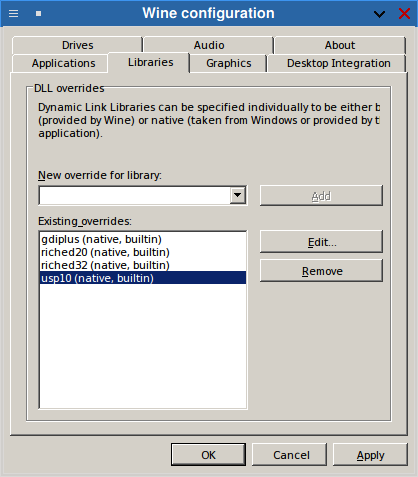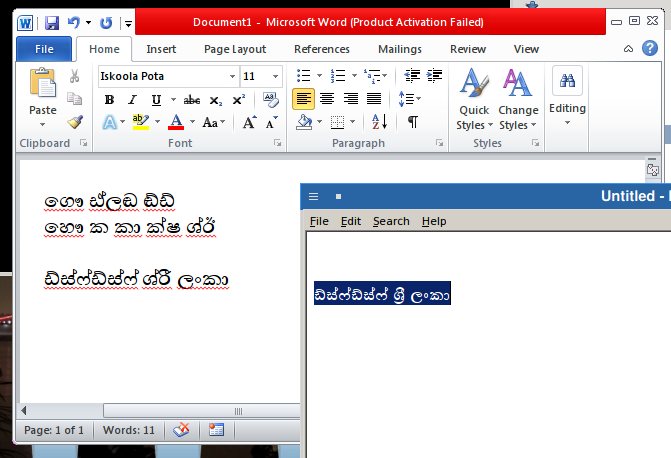Wine runs a number of MS Word versions, even though recent versions of Libre Office are actually great for Unicode support there might be reasons for you to just use MS Word with Wine and you may need Unicode support. These are the steps(revised) to follow and some general tips on Wine usage.
TIP 1: It is generally recommended that you use different install prefixes for different types of programs, like one prefix for office applications and one for games. These are set using the environment variable “WINEPREFIX”, if you can give it some time to learn about this I recommend you use this way.
TIP 2: Use something like q4wine, its great for managing Wine in a sane manner.
1. Get RSinglish and run the setup install it to some where that you can access from Linux(You should switch to the WINEPREFIX you installed Office in for this first).
2. Make a shell script file(optional, if you have q4wine access RSinglish from it)
#! /bin/bash cd /path-to-the-directory-where-rsinglish-is/ wine rsinglish conf
Save it as run_rs.sh and make it executable(chmod +x ./run_rs.sh).
3. Run the shell script and use pause-break to shift between Sinhala and English. Scroll-Lock does work now!
That’s it, now you can run any Windows program(like word, excel) on Wine and type Sinhala on those programs using rsinglish!! Normal Linux apps will not be affected by this. Remove ‘conf’ parameter if you don’t want to get the config dialog on start; for older Wine versions new versions always make the dialog visible. And make sure you have a Sinhala font installed either on Linux or in WINE’s Fonts folder.
After all that you might be seeing this,
If so go to winecfg (type it in terminal or through q4wine) then add usp10.dll as native. This might make other programs that run well with Wine’s Unicode support to break their Unicode support, that’s why this is better done in a separate WINEPREFIX.
And boom!
As you can see Word is Word on any platform it doesn’t take in what Notepad DOES take in, I do not actually know how to fix it so if you are sending in a bug report for this send in with a suggestion. In Windows copying and pasting might have fixed this but for MS Word 2010 it didn’t work, BUT even if it doesn’t show the correct glyph whats in the file is correct(as in the Unicode text of “ශ්රී”, open it in Libre Office and you’ll see the correct glyph.